How to give apps permission to use your location
Some apps might not work unless you turn on Location Services.1The first time an app needs to access your Location Services information, you'll get a notification asking for permission. Choose one of these options:
- Tap Allow to let the app use Location Services information as needed.
- Tap Don't Allow to prevent access.2
GPS and cellular location are available on iPhone and iPad (Wi-Fi + Cellular) models.
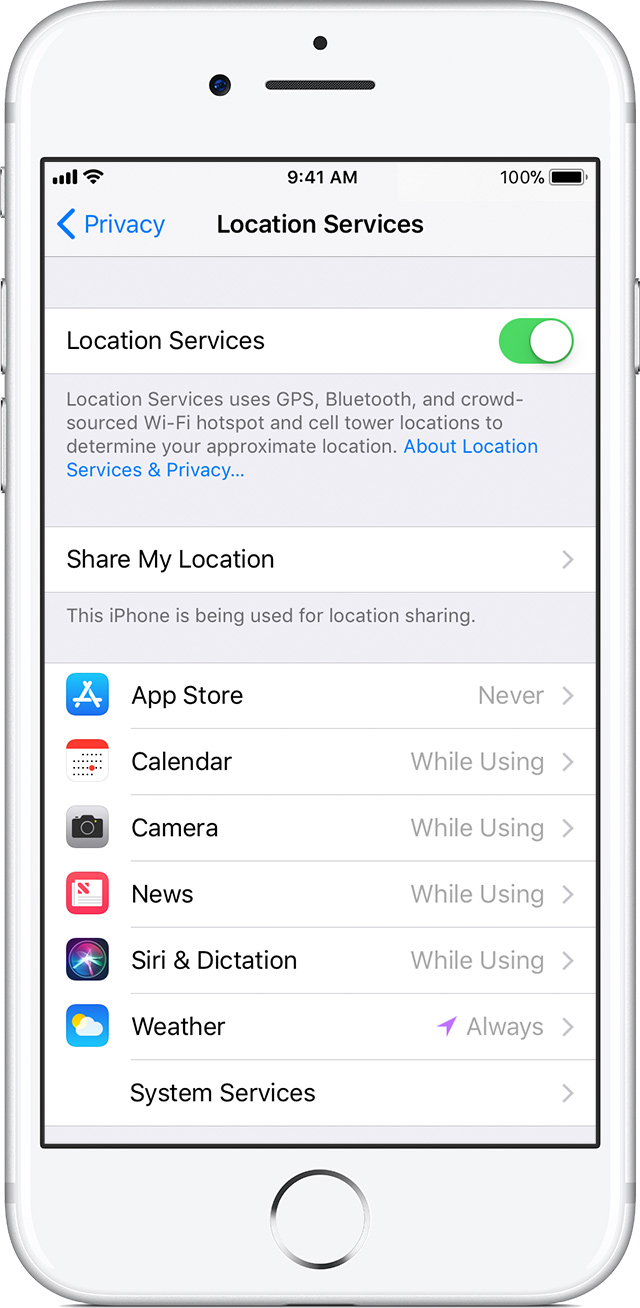
How to turn Location Services on or off for specific apps
- Go to Settings > Privacy > Location Services.
- Make sure that Location Services is on.
- Scroll down to find the app.
- Tap the app and select an option:
- Never: Prevents access to Location Services information. (Not Recommended)
- While Using the App: Allows access to Location Services only when the app or one of its features is visible on screen. If an app is set to While Using the App, you might see your status bar turn blue with a message that an app is actively using your location. (Not Recommended)
- Always: Allows access to your location even when the app is in the background.
In order to be compliant with the FMSCA, the Intelelogs HOS apps must use your location information, make sure the Always option is selected.
